Quick Replies
Create and use Quick Replies in Hablla to speed up human support, standardize messages, reduce errors and increase team productivity.
Configuring quick replies for support
Quick replies are essential to speed up customer support, allowing your team to respond quickly and efficiently. Let's learn, step by step, how to configure these replies in Hablla and transform your support experience.
What do you need before you start?
To create service reasons, you must have a user profile Administrator.
1. Once logged into your account, go to the Studio. In the upper right corner of the screen, next to the initial of your name, you will find the Settings (gear) icon. Click it to open the settings menu.
2. In the menu Settings on the left, select Quick replies.
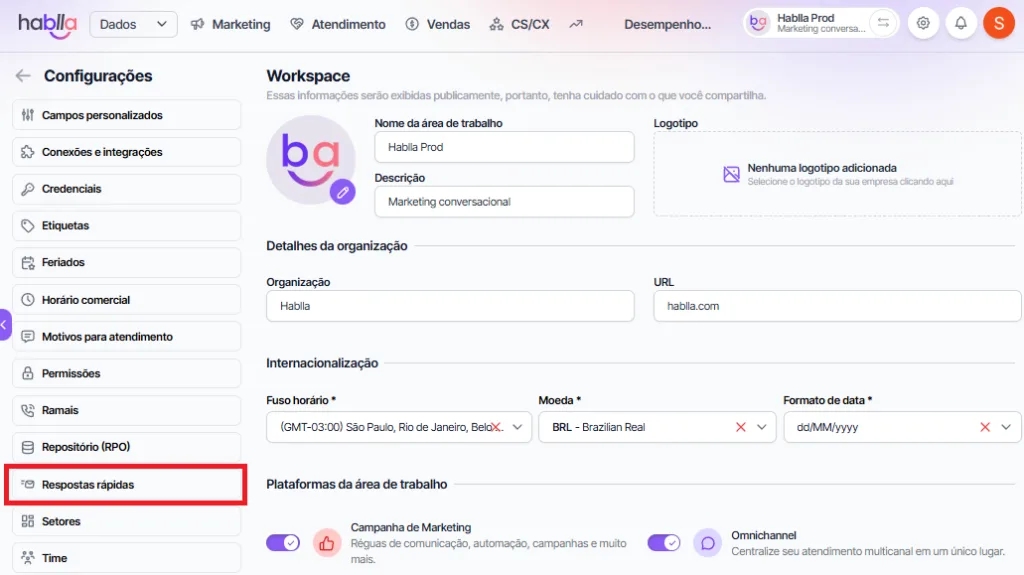
3. On the left side of the screen, click the button +Add quick reply.
4. Fill in the fields:
Name: enter a name that serves as a quick identifier for the reply.
Description: write the body of the message you want to use as a quick reply.
After filling in this information, click Save to complete the configuration!
5. To view the new quick reply, access the list of saved replies. If you need to make adjustments, click the reply to edit the details as necessary.
6. To use your quick replies, go to app.hablla.com and click the top menu Support. Remember that quick replies will only be available when a support window is open, making interaction easier and helping you save time.
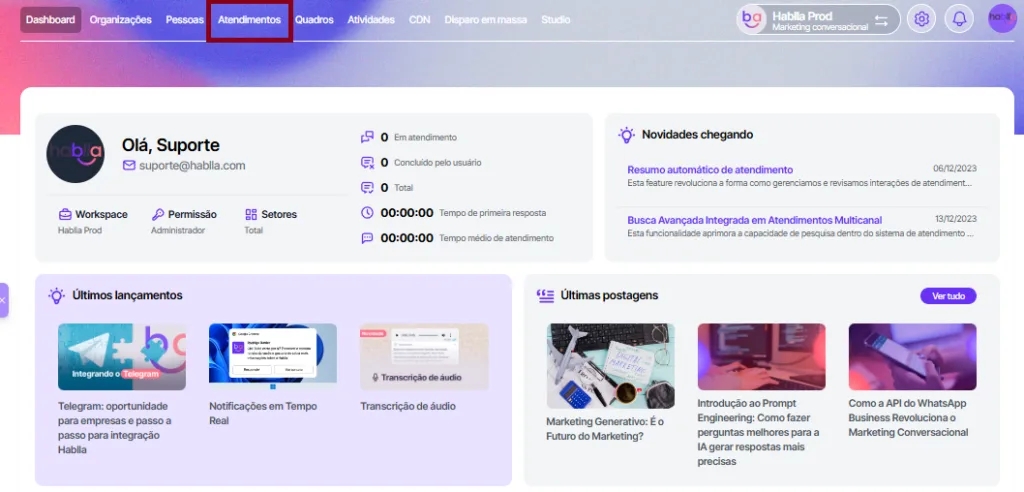
7. In the support window, click the icon @ in the message area (as shown in the image below). This icon allows you to choose from saved quick replies to speed up your interactions with customers!
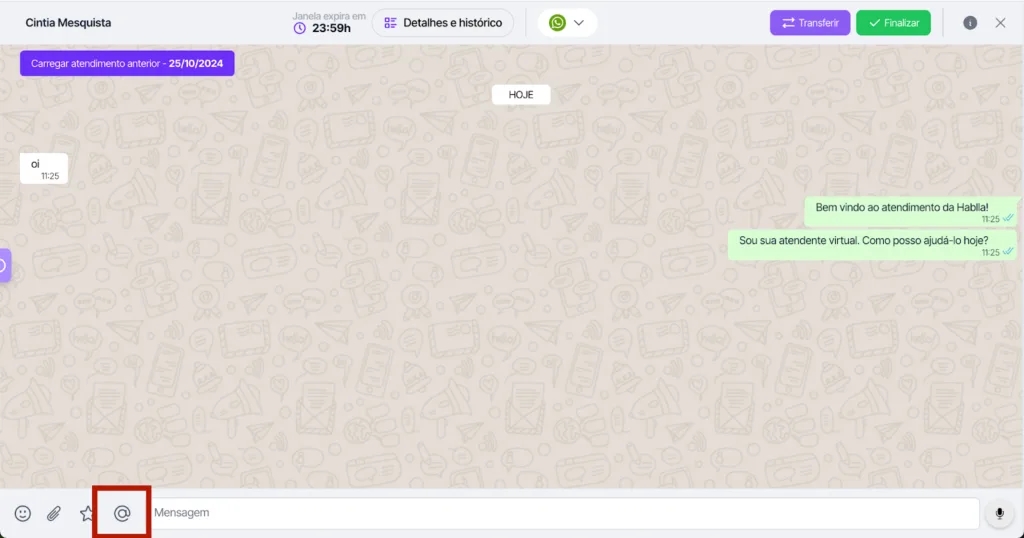
8. Choose the desired reply: after clicking the icon, a list with your quick replies will be displayed. Just select the desired message, and it will be automatically inserted into the message field, ready to send.
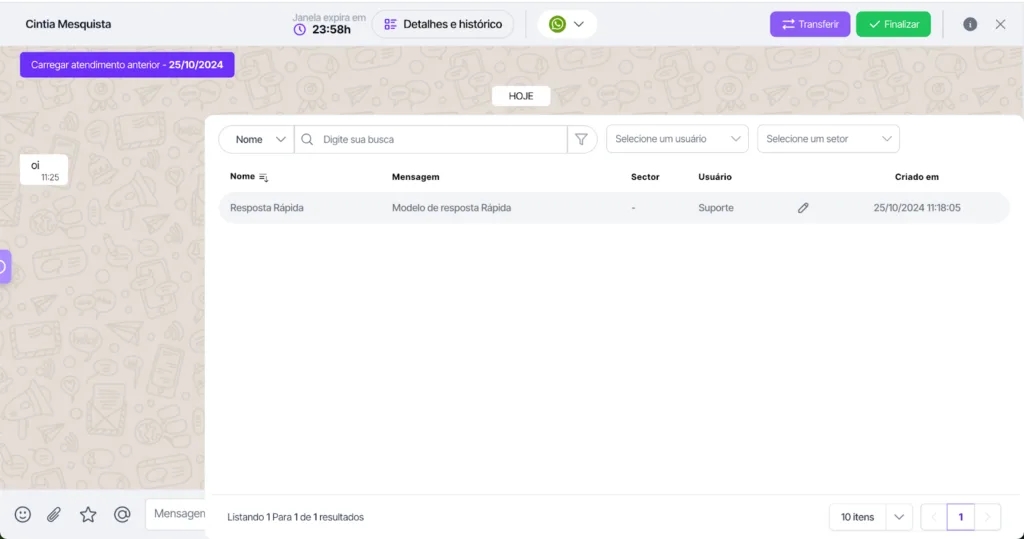
9 . To send a quick reply, wait for the message to appear in the text field. Then click "Send", and it will be sent directly to the customer.
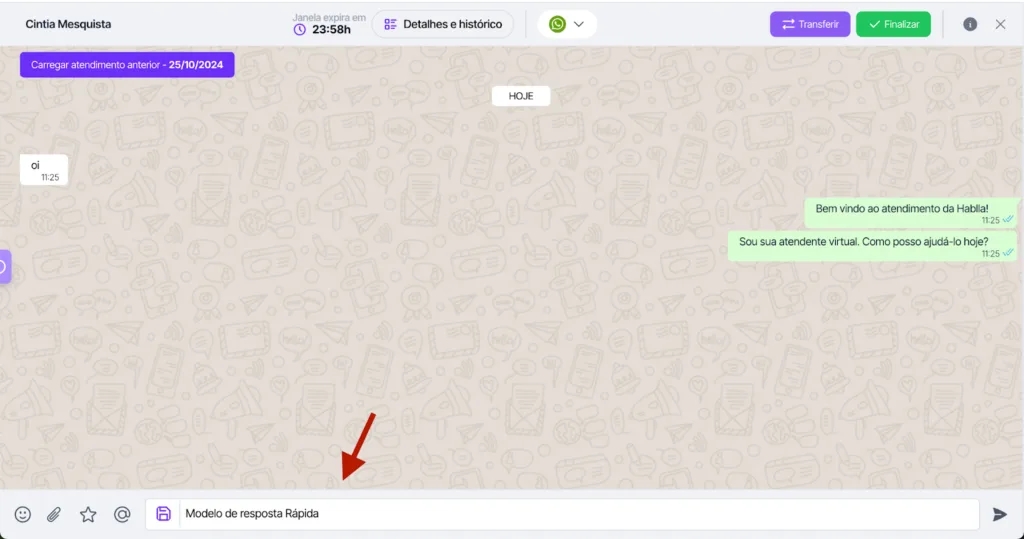
Done! Now, with quick replies in use, you are making support faster and more efficient. This tool helps maintain consistent communication, saves time, and allows you to provide quality responses to your customers in a practical and professional way.
Last updated
Was this helpful?

